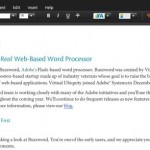What happens when Adobe Photoshop meets Web 2.0? Answer: Photoshop Express (psx). Two of the central tenets of Web 2.0 are an ability to move content to the web and then provide an easy mechanism to distribute the content to others. Psx is a free beta program that provides 2GBs of storage with the ability to perform Photoshop style edits through the web.  For the last year, I’ve used Flickr to post my images to the web. Each image has a unique web address (URL) that can be used to insert a link to the image. The image to the right was taken at the Chihuly exhibit at the de Young museum in San Francisco. The image is stored on my Flickr site and a placeholder is created on this Edublogs post that says, go fill this rectangle with whatever sits at the end of the link provided. Here’s the link as a web address. http://farm4.static.flickr.com/3145/2703276751_e717c90cdd.jpg?v=0
For the last year, I’ve used Flickr to post my images to the web. Each image has a unique web address (URL) that can be used to insert a link to the image. The image to the right was taken at the Chihuly exhibit at the de Young museum in San Francisco. The image is stored on my Flickr site and a placeholder is created on this Edublogs post that says, go fill this rectangle with whatever sits at the end of the link provided. Here’s the link as a web address. http://farm4.static.flickr.com/3145/2703276751_e717c90cdd.jpg?v=0
One of the most difficult concepts for teachers first dipping their toes into the web pool, is to understand that web pages are assembled from diverse streams of content. Web 2.0 requires users to manipulate these streams of content to build web pages that pull content from many different sources. I choose one site, Flickr, to organize my photos which appear on three different blogs and several wikis. I’ll continue to use Flickr as a central storage site. What’s different about psx is that photos can easily be manipulated with Photoshop editing controls through the browser. In edit mode, you can perform basic adjustments such as resizing and exposure level and red-eye correction. There are also a number of tuning and effects tools that are familiar to any Photoshop user. Teachers will quickly find that Photoshop Express provides a nice first-step for students to dive into the world of photo editing. Another benefit that the program’s Web 2.0 nature affords is the ability of students to photo edit at home for school projects.
My flower slide show was produced with images taken on May 11, 2008 during Lilac Sunday held at the Arnold Arboretum, Jamaica Plain, Massachusetts. The HTML embed code is automatically generated by psx.