 Governor Deval Patrick announced a major new statewide education initiative over the last several days. The report’s title, Ready For 21st Century Success, The New Promise of Public Education, conjours up images of students and teachers struggling to succeed in a global world. A quick analysis of the report’s cover shows a diverse group of K-12 students with images of:
Governor Deval Patrick announced a major new statewide education initiative over the last several days. The report’s title, Ready For 21st Century Success, The New Promise of Public Education, conjours up images of students and teachers struggling to succeed in a global world. A quick analysis of the report’s cover shows a diverse group of K-12 students with images of:
- crayons
- a school bus
- a calculator
- a chalkboard
- a laptop
If we were to poll our students, which item do you think they would find most valuable? I’ll select the laptop! Whenever I bring my laptop into a classroom, elementary students always ask, how much does it cost and can we use it? Students offer that they have a desktop computer in their homes, but they covet the portability of a wireless laptop.
On page six under the title, Our Challenges, with the headline, International competition, an outdated curriculum makes the flattened world case that our school’s need to teach a whole new sets of skills. The Framework for 21st Century Skills graphic from the Partnership for 21st century skills looks reasonably refined until you dig deeper. Ready…
This problem is exacerbated by an outdated curriculum and too heavy a reliance on 20th century tools and teaching strategies. We must strengthen and modernize the curriculum in science, math and engineering, while increasing our focus on world languages, geography, civics and the arts. We must emphasize 21st century themes such as global awareness, financial, business and entrepreneurial literacy, and health and civics literacy. Heightened attention to these topics, using modern information technology with interdisciplinary, collaborative hands-on learning as the norm rather than the exception, will enable students to master the skills and competencies that work, life and active citizenship require. [page 6]
The problem for U.S. schools, based on recent international math and science testing, is that our students are moving the wrong way in the rankings. The call to action embodied in the above excerpt is astoundingly ambitious.
My interpretation of the Patrick administration’s goals are:
- Broaden the meaning of student achievement beyond the basics and engage all learners.
- Pay talented educators a decent salary.
- Encourage all students to continue their education after high school.
- Reward and nurture school innovation.
The forth goal proposes the creation of readiness schools that would have greater autonomy to implement innovative ideas within public school districts. One idea, that I think should be considered, is a 1-to-1 laptop program that puts the single most important technology tool in the hands of students and teachers. What do you think?

 Think of how many times you have given PowerPoint presentations and had to stop to ask the audience if they understood what you were presenting. Maybe you just trudged through the presentation just to finish in time to beat the clock. What if you could capture the audiences thoughts and understanding? Would it change the way you present? Would your students connect with your content?
Think of how many times you have given PowerPoint presentations and had to stop to ask the audience if they understood what you were presenting. Maybe you just trudged through the presentation just to finish in time to beat the clock. What if you could capture the audiences thoughts and understanding? Would it change the way you present? Would your students connect with your content? Teachers participating in our
Teachers participating in our 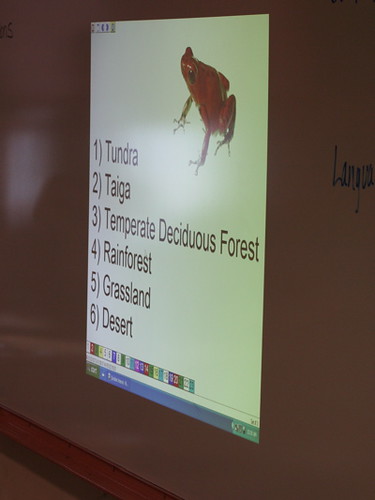 Another group of elementary teachers used the SRS to teach a new grade 4 science unit on biomes. Students enthusiatically embraced the SRS and teachers were excited by the increase in student engagement. In order to drive home the student inquiry nature of the biome unit, it was critical to capture student misconceptions about the world’s land biomes such as where they are located and their climatography. The SRS enabled teachers to visualize these misconceptions and encouraged students to discuss their written observations. Students also learned to use observational skills to predict which biome an unknown animal belonged to based on the their physical appearance. Which biome do you think the red frog to right calls home? If you said, Rainforest, you are as smart as a fourth grader. Teachers were so impressed with the ability of the SRS to support student-centered instruction that they applied for a Qwizdom Educational Grant. Good Luck!
Another group of elementary teachers used the SRS to teach a new grade 4 science unit on biomes. Students enthusiatically embraced the SRS and teachers were excited by the increase in student engagement. In order to drive home the student inquiry nature of the biome unit, it was critical to capture student misconceptions about the world’s land biomes such as where they are located and their climatography. The SRS enabled teachers to visualize these misconceptions and encouraged students to discuss their written observations. Students also learned to use observational skills to predict which biome an unknown animal belonged to based on the their physical appearance. Which biome do you think the red frog to right calls home? If you said, Rainforest, you are as smart as a fourth grader. Teachers were so impressed with the ability of the SRS to support student-centered instruction that they applied for a Qwizdom Educational Grant. Good Luck!


